- Products ProductsLocation Services
Solve complex location problems from geofencing to custom routing
PlatformCloud environments for location-centric solution development, data exchange and visualization
Tracking & PositioningFast and accurate tracking and positioning of people and devices, indoors or outdoors
APIs & SDKsEasy to use, scaleable and flexible tools to get going quickly
Developer EcosystemsAccess Location Services on your favorite developer platform ecosystem
- Documentation DocumentationOverview OverviewServices ServicesApplications ApplicationsDevelopment Enablers Development EnablersContent ContentHERE Studio HERE StudioHERE Workspace HERE WorkspaceHERE Marketplace HERE MarketplacePlatform Foundation and Policy Documents Platform Foundation and Policy Documents
- Pricing
- Resources ResourcesTutorials TutorialsExamples ExamplesBlog & Release Announcements Blog & Release AnnouncementsChangelog ChangelogDeveloper Newsletter Developer NewsletterKnowledge Base Knowledge BaseFeature List Feature ListSupport Plans Support PlansSystem Status System StatusLocation Services Coverage Information Location Services Coverage InformationSample Map Data for Students Sample Map Data for Students
- Help
Visualization
HERE Inspector
You can visualize data in Jupyter notebooks using the HERE Inspector package. The inspector allows you to visualize data from various sources, including the HERE platform. It provides an interface designed to support multiple backends. Currently, supported backends are:
Note: The map widget used in this visualization is the default widget provided by the HERE map service. In order to use the widget, please ensure that you have set the environment variable "LS_API_KEY" with your HERE API key. Additionally, please note that custom styling options such as zoom, center, basemap, theme, and colors are not currently supported by the Kepler.gl library.
Capabilities include:
- Display interactive maps
- Set basemap
- Add layers
- Center and zoom
- Display interactive charts
- Simple programmatic interface
- Support for displaying heatmaps, choropleths, markers, clustering, and styling
- UI controls for interactive applications
Data formats supported:
- GeoJSON Features and FeatureCollections
- GeoPandas GeoSeries
- GeoPandas GeoDataFrame
- Shapely BaseGeometry objects
Basic Visualization
The simplest usage of Inspector is to call its inspect function for immediate one-line visualization of georeferenced data within a Jupyter notebook.
Inspect Single Dataset
Note: To use a specific map widget, you will need to specify the appropriate inspector_class and api_key options. For example, to use the Ipyleaflet map widget, you would set options.inspector_class = IpyleafletInspector and options.api_key = None. Similarly, to use the HERE Map or Kepler.gl map widgets, you would set options.inspector_class = HEREMapInspector or options.inspector_class = KeplerInspector, respectively and set api_key as per the requirement of widgets.
Here Map Widget
import json
from here.inspector import inspect
# Dataset type = GeoJSON file
# This file contains polygon features describing neighborhood boundaries in Chicago
with open('sample_datasets/neighborhood_boundaries.geojson') as f:
area_boundaries = json.load(f)
#By default if no inspector class is set , sdk will take HERE Map widget for map visualization.
#user can manually set it as follows:-
from here.inspector import options,HEREMapInspector
options.inspector_class = HEREMapInspector
options.api_key = 'Your actual HERE API key'
inspect(area_boundaries)
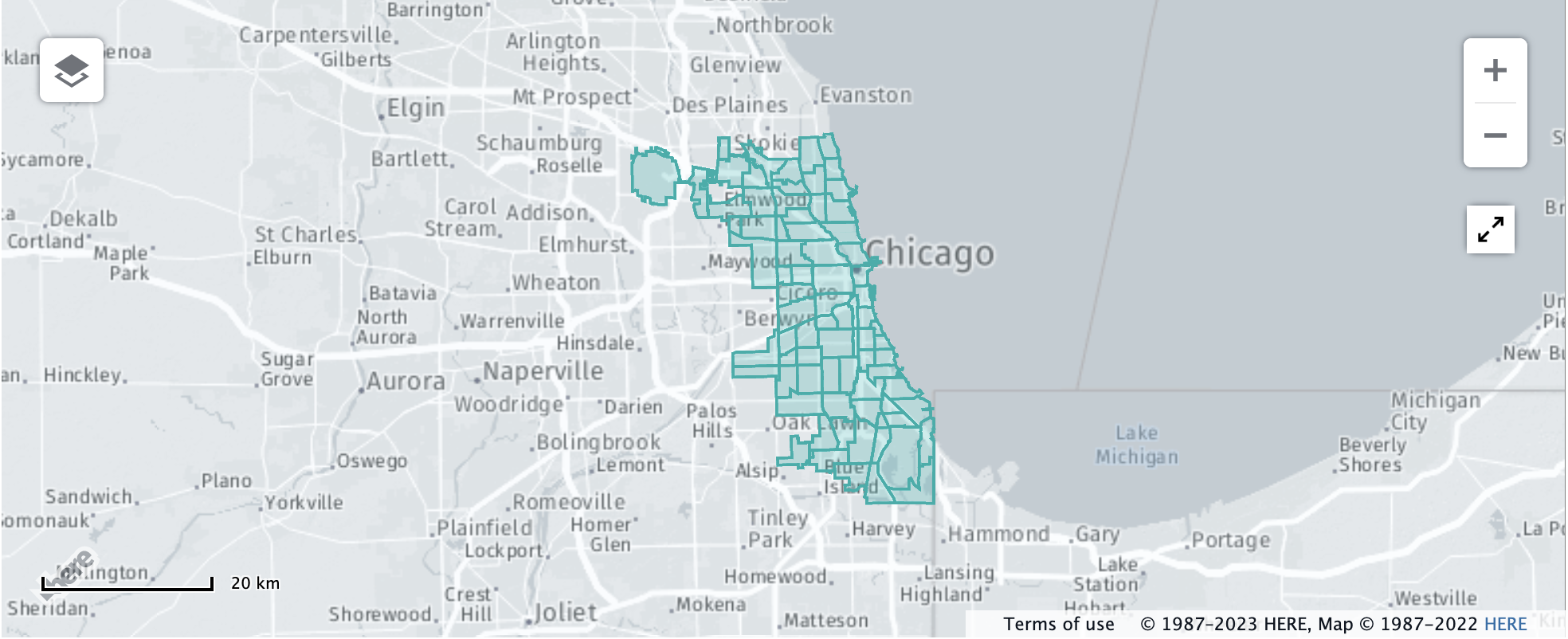
Ipyleaflet Widget
import json
from here.inspector import inspect
# Dataset type = GeoJSON file
# This file contains polygon features describing neighborhood boundaries in Chicago
with open('sample_datasets/neighborhood_boundaries.geojson') as f:
area_boundaries = json.load(f)
from here.inspector import options,IpyleafletInspector
options.inspector_class = IpyleafletInspector
options.api_key = None
inspect(area_boundaries)
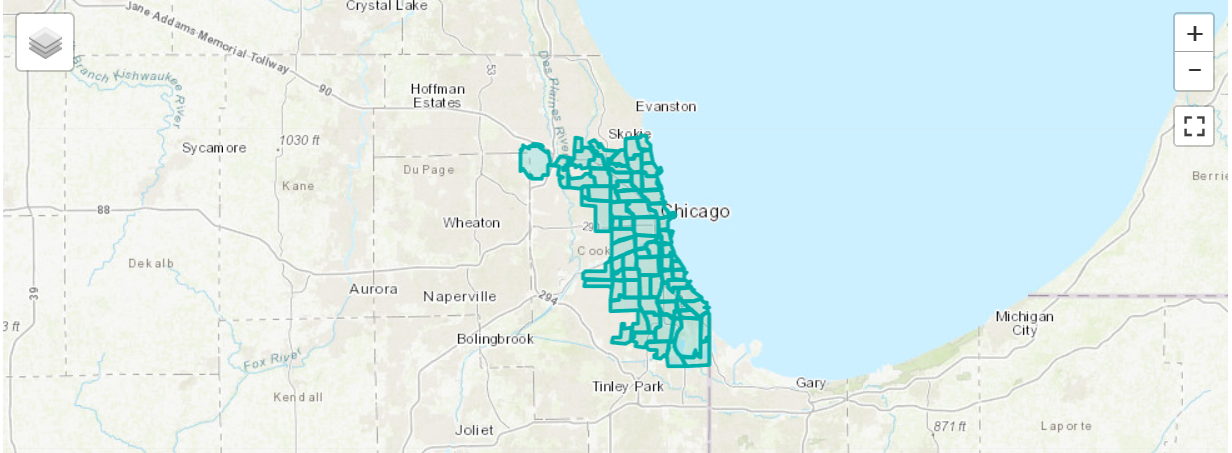
Kepler Widget
import json
from here.inspector import inspect
# Dataset type = GeoJSON file
# This file contains polygon features describing neighborhood boundaries in Chicago
with open('sample_datasets/neighborhood_boundaries.geojson') as f:
area_boundaries = json.load(f)
from here.inspector import options,KeplerInspector
options.inspector_class = KeplerInspector
options.api_key = None
inspect(area_boundaries)
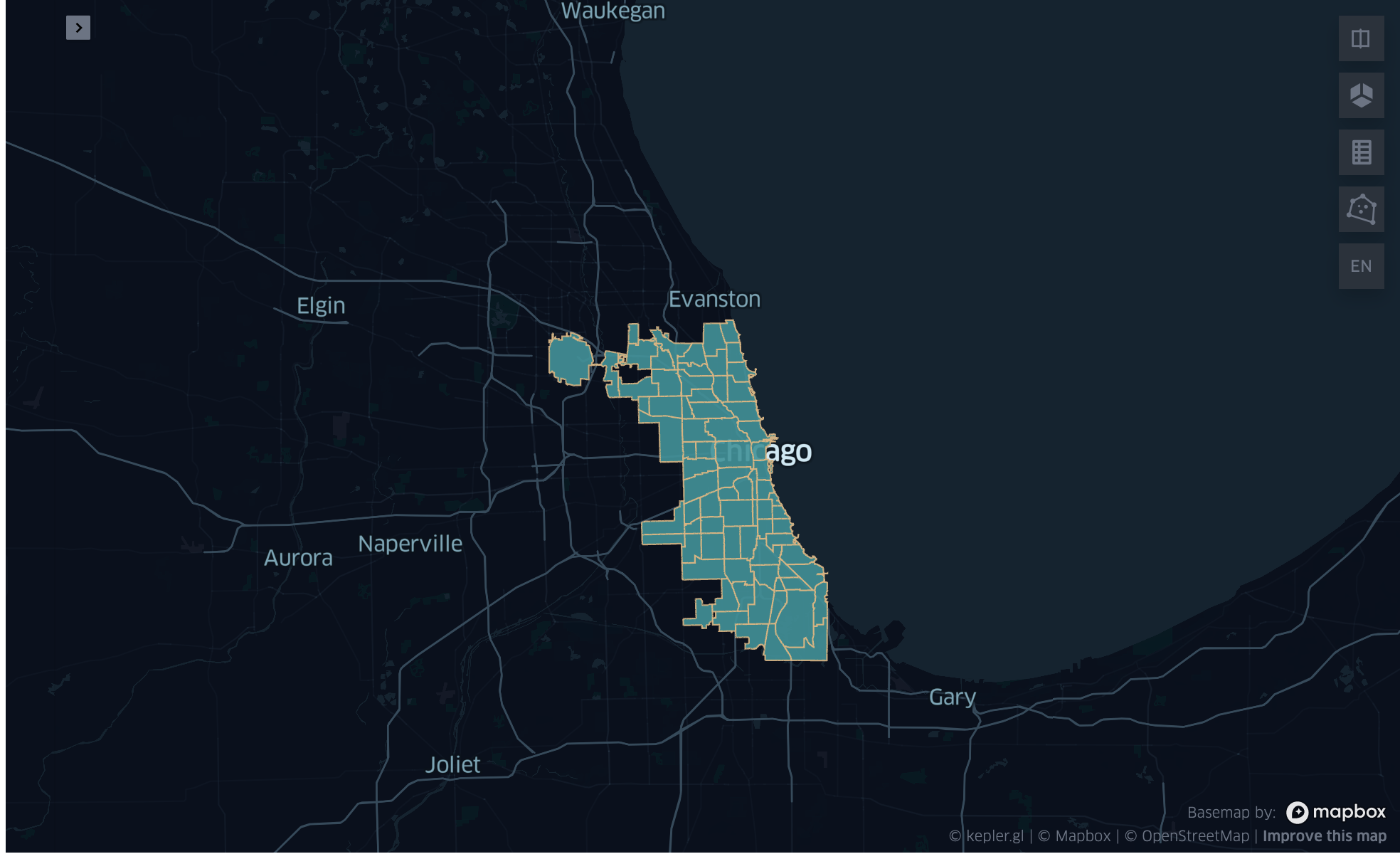
Inspect Multiple Datasets
import geopandas as gpd
# Dataset type = GeoDataFrame
# This dataframe contains all Chicago Transit Authority rail station entrance locations
cta_df = gpd.read_file('sample_datasets/cta_entrances.geojson')
cta_df.head()
| name | agency | line | geometry | |
|---|---|---|---|---|
| 0 | 18th | CTA | Pink Line | POINT (-87.669144 41.857849) |
| 1 | 35th/Archer | CTA | Orange Line | POINT (-87.680632 41.829274) |
| 2 | 95th-Dan Ryan | CTA | Red Line | POINT (-87.62441 41.722729) |
| 3 | Adams/Wabash | CTA | Brown, Purple, Orange, Pink, Green Lines | POINT (-87.625997 41.879715) |
| 4 | Addison | CTA | Blue Line | POINT (-87.718406 41.946604) |
Here Map Widget
from here.inspector import options,HEREMapInspector
options.inspector_class = HEREMapInspector
options.api_key = 'Your actual HERE API key'
inspect(layers={'Neighborhoods': area_boundaries, 'Stations': cta_df})
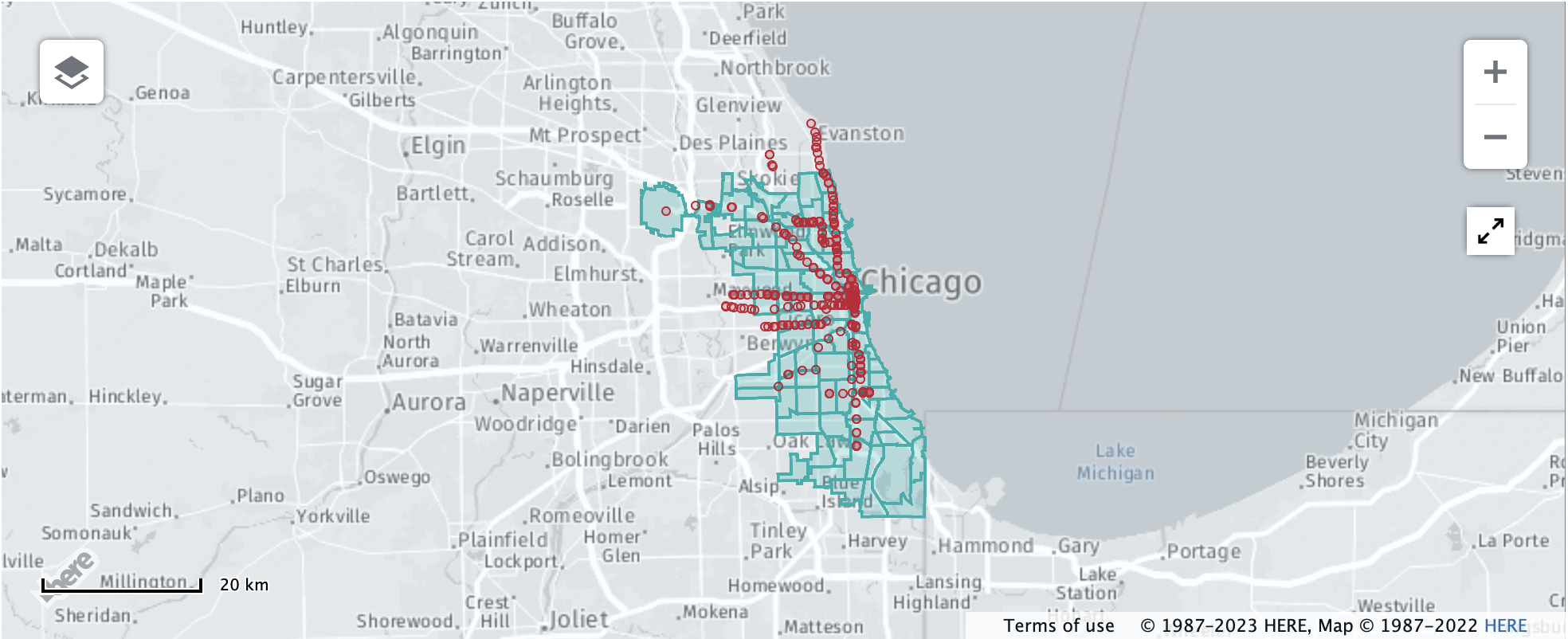
Ipyleaflet Widget
from here.inspector import options,IpyleafletInspector
options.inspector_class = IpyleafletInspector
options.api_key = None
inspect(layers={'Neighborhoods': area_boundaries, 'Stations': cta_df})
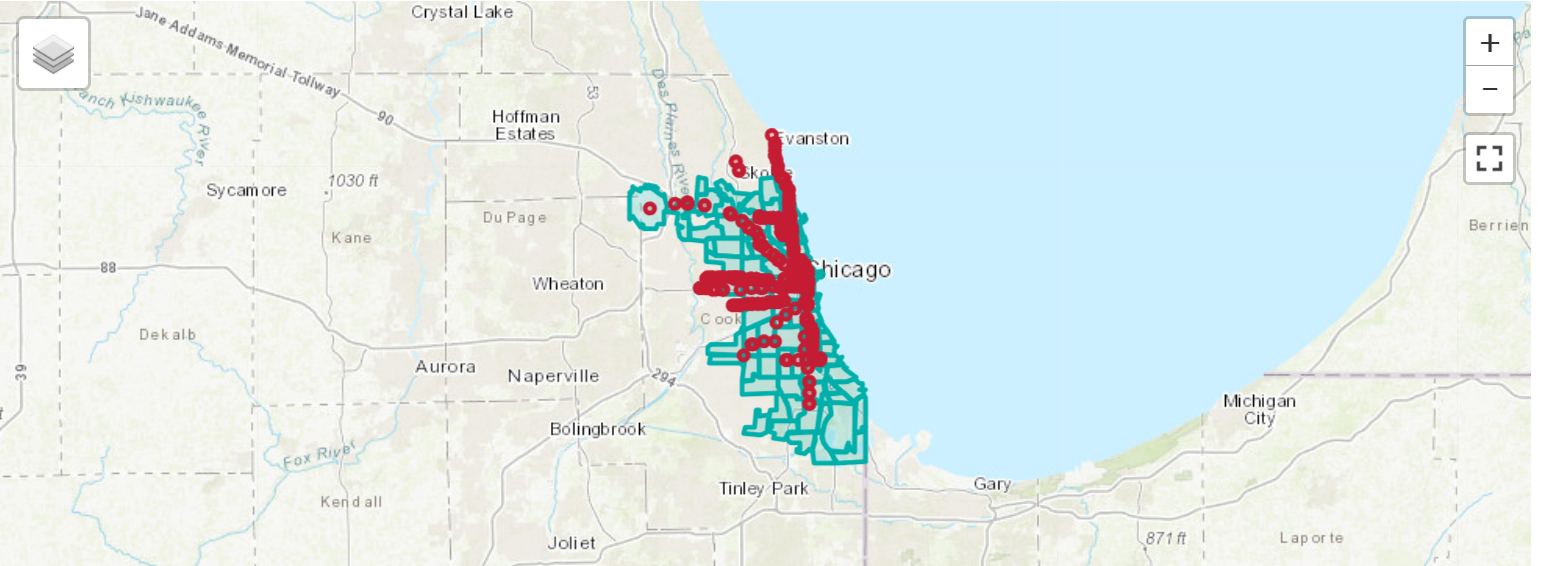
Kepler Widget
from here.inspector import options,KeplerInspector
options.inspector_class = KeplerInspector
options.api_key = None
inspect(layers={'Neighborhoods': area_boundaries, 'Stations': cta_df})
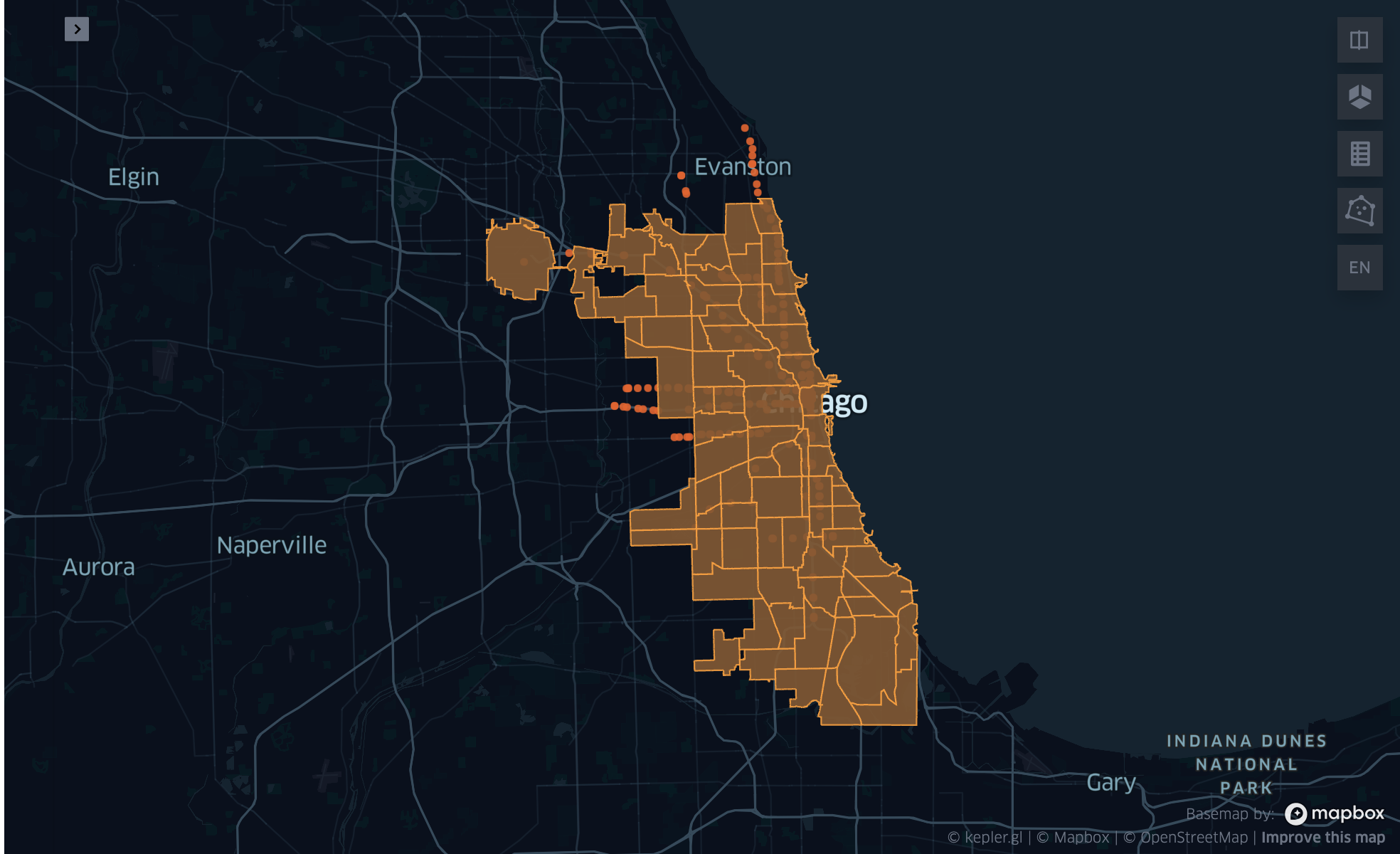
Custom styles can be specified by passing the additional layers_style parameter or by simply passing tuples.
Note:- Custom styling feature is available only for HERE Map and Ipyleaflet widget.
from here.inspector import Color
inspect(layers=[
('Neighborhoods', area_boundaries, Color.AQUA),
('Stations', cta_df, Color.RED)
])
Advanced Styling
The Inspect interface provides basic configuration options including:
- Setting map theme
- Choosing a basemap
- Setting display center point and zoom level
- Custom colors
Advanced styling capabilities are available for supported rendering backends (HERE Map Widget for Jupyter , ipyleaflet and
- Kepler Widget ). The
Inspector.backendfunction provides access to all advanced functionalities of the rendering backend, allowing unlimited customization.
Please see the Tutorial Notebooks named ExploreInspector_ipyleaflet.ipynb , ExploreInspector_kepler.ipynb and ExploreInspector_HereMapWidgetForJupyter.ipynb for comprehensive examples of all visualization options.