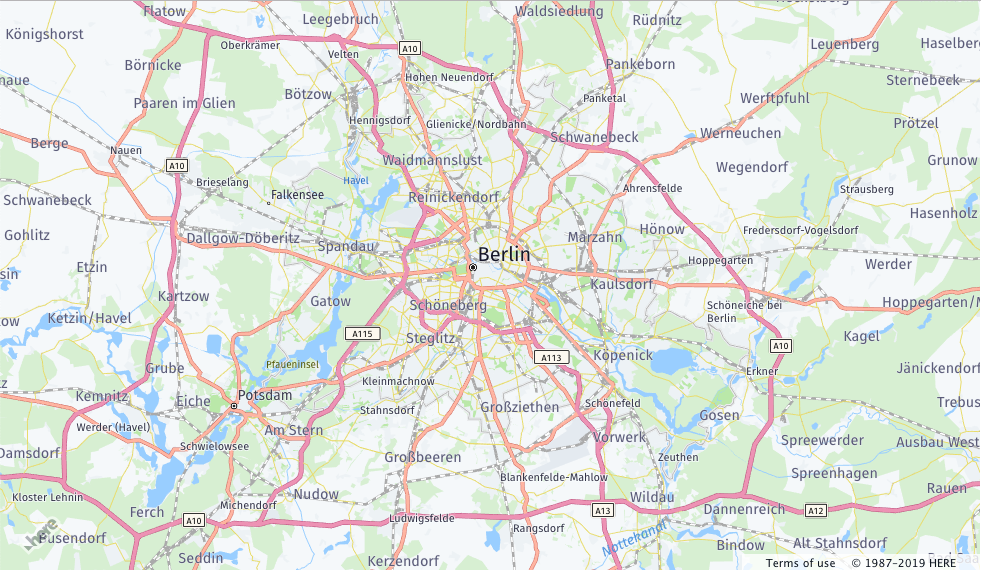- Products ProductsLocation Services
Solve complex location problems from geofencing to custom routing
PlatformCloud environments for location-centric solution development, data exchange and visualization
Tracking & PositioningFast and accurate tracking and positioning of people and devices, indoors or outdoors
APIs & SDKsEasy to use, scaleable and flexible tools to get going quickly
Developer EcosystemsAccess Location Services on your favorite developer platform ecosystem
- Documentation DocumentationOverview OverviewServices ServicesApplications ApplicationsDevelopment Enablers Development EnablersContent ContentHERE Studio HERE StudioHERE Workspace HERE WorkspaceHERE Marketplace HERE MarketplacePlatform Foundation and Policy Documents Platform Foundation and Policy Documents
- Pricing
- Resources ResourcesTutorials TutorialsExamples ExamplesBlog & Release Announcements Blog & Release AnnouncementsChangelog ChangelogDeveloper Newsletter Developer NewsletterKnowledge Base Knowledge BaseFeature List Feature ListSupport Plans Support PlansSystem Status System StatusLocation Services Coverage Information Location Services Coverage InformationSample Map Data for Students Sample Map Data for Students
- Help
Bundling HERE Maps API for JavaScript
This section shows how to bundle the HERE Maps API for JavaScript with the help of several most common bundlers such as Webpack and Rollup. The sections below provide the simple boilerplate code that produces the output for the bundler of choice.
Getting started
In order to be able to use the HERE Maps API for JavaScript with NPM the HERE public repository must be added to the NPM configuration:
npm config set @here:registry https://repo.platform.here.com/artifactory/api/npm/maps-api-for-javascript/
-
Assuming that the
node.jsandnpmare installed create a directory that will contain the project and run from the console the following command:npm initIt will produce the
package.jsonfile similar to the one below:{ "name": "bundling-test", "version": "1.0.0", "description": "", "main": "index.js", "scripts": { "test": "echo \"Error: no test specified\" && exit 1" }, "author": "", "license": "ISC" } -
Add a dependency to the HERE Maps API for JavaScript library:
npm install @here/maps-api-for-javascript --save
Rollup
-
Add developement dependencies to Rollup and a Rollup module resolution plugin to the project:
npm install rollup @rollup/plugin-node-resolve --save-dev -
Create Rollup configuraion file
rollup.config.jsin the root directory of the project with the following configuration:import resolve from '@rollup/plugin-node-resolve'; export default { input: 'index.js', output: { dir: './out/', format: 'iife' }, // Disable "Use of Eval" Warning // The HERE Maps API for JavaScript uses 'eval' to evaluate // filter functions in the YAML Configuration for the Vector Tiles onwarn: function (message) { if (/mapsjs.bundle.js/.test(message) && /Use of eval/.test(message)) return; console.error(message); }, plugins: [resolve()] };The configuration above defines the input source and output directory for the bundled script, as well as the format of the output.
-
The Rollup was installed locally - update the
scriptsection of thepackage.jsonby adding thebundletarget:"bundle": "rollup --config rollup.config.js" -
Create an
index.jsfile that is the entry point for Rollup:import H from '@here/maps-api-for-javascript/bin/mapsjs.bundle'; // Initialize the platform object: var platform = new H.service.Platform({ 'apikey': '{YOUR_API_KEY}' }); // Obtain the default map types from the platform object var maptypes = platform.createDefaultLayers(); // Instantiate (and display) a map object: var map = new H.Map( document.getElementById('mapContainer'), maptypes.vector.normal.map, { zoom: 10, center: { lng: 13.4, lat: 52.51 } });The code above repeats the steps from the Get Started chapter.
Webpack
-
Add development dependencies to the Webpack
npm install webpack webpack-cli --save-dev -
Create Webpack configuration file in the root directory of the project with the following configuration:
const path = require('path'); const TerserPlugin = require('terser-webpack-plugin'); module.exports = { mode: 'production', entry: { index: './index.js' }, output: { publicPath: './out/', path: path.resolve(__dirname, 'out'), filename: '[name].js', chunkFilename: '[name].bundle.js' }, optimization: { minimizer: [new TerserPlugin({ chunkFilter: (chunk) => { // Exclude mapsjs chunk from the minification as it is already minified if (/mapsjs/.test(chunk.name)) return false; return true; } })], } };In the configuration above the
mapsjs.bundle.jsis explicitly excluded from the minification process. That is done in order to prevent adverse effects of the double minification. The entry module itself lazy-loads the HERE Maps API for JavaScript in order to take advantage of the Webpack's code splitting. -
Webpack was installed locally - update the
scriptsection of thepackage.jsonby adding thebundletarget:"bundle": "webpack" -
Create an
index.jsfile that is the entry point for the bundler:import(/* webpackChunkName: "mapsjs" */ '@here/maps-api-for-javascript/bin/mapsjs.bundle').then( ({ default: H }) => { var platform = new H.service.Platform({ 'apikey': '{YOUR_API_KEY}' }); // Obtain the default map types from the platform object var maptypes = platform.createDefaultLayers(); // Instantiate (and display) a map object: var map = new H.Map( document.getElementById('mapContainer'), maptypes.vector.normal.map, { zoom: 10, center: { lng: 13.4, lat: 52.51 } }); } ).catch(error => console.log(error));The code above makes use of the dynamic
importswhich is the recommended way of the dynamic code splitting for the Webpack. The body of the function remains without changes.
Running the bundler
-
In the root directory of the project create an
index.htmlfile that will be an entry point for the application:<html> <head> <meta name="viewport" content="initial-scale=1.0, width=device-width" /> <style> #map { position: absolute; left: 0; top: 0; width: 100%; height: 100%; } </style> </head> <body> <div id="mapContainer"></div> <script src="./out/index.js"></script> </body> </html> -
Run the following command from the console.
npm run bundleIt will produce the bundled build and will put it in the
outdirectory. Accessing theindex.htmlpage from the browser will display the following result: